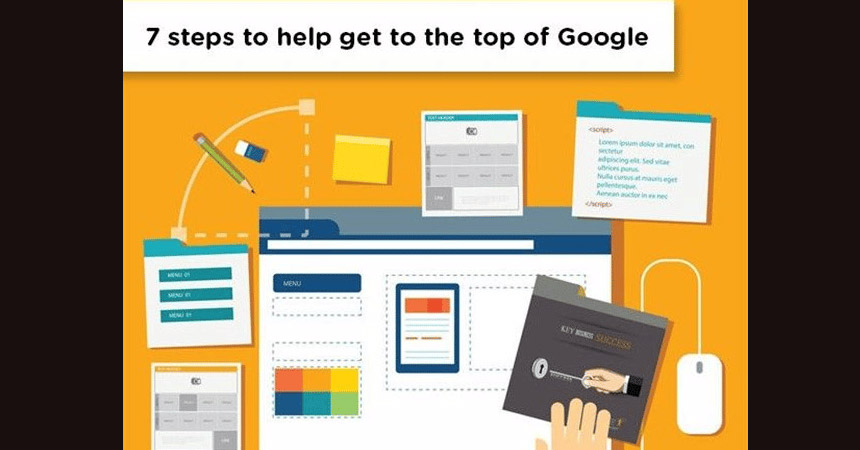The websites and businesses that appear at the top of your Google search result page are not random. Google ranks these websites using a range of criteria. If you adhere to thees criteria for your website, you can also begin to find yourself at the top of Google in your industry. Here are 7 steps to help you meet some of those fundamental Google ranking criteria:
A Google friendly website
The first step towards getting your website to rank on Google is to build a Google friendly website. A Google friendly website is a website that is built with Google in mind. Clean code, user friendliness and quick loading times (speed optimised) will make your website and Google fast friends. The primary concern of Google is the experience they offer their users. They are on a mission to present good quality and relevant websites in the search results. If your website can assist Google in this mission, then you are likely to rank.
Choosing a platform to build your website in can be overwhelming because there are so many options. In our professional opinion, WordPress is the best option for any business. The coding in WordPress is of a high standard and the integrations are limitless. There’s no wonder it’s the most popular choice. Plus, as a result of the clean code, WordPress websites often rank better.
Setup a WordPress website today and you will be well on your way to getting your website to rank on Google. Almost all hosting providers offer a package to host WordPress websites – making it very easy to get the platform installed.
You can sign up for hosting with The Web Shack and get your WordPress website up and running within minutes.
Once you have got your WordPress website setup you need to choose a premium theme. Premium themes are well coded and optimized. We suggest purchasing a theme using ThemeForest.net (a trustworthy and quality theme store). Our favourite theme on Theme Forest is The7. The developer team for The7 ensures this theme is consistently up to date and their technical support is outstanding.
If you are low on budget there is the free option. The free theme called Astra is one of the easiest to use. It uses Elementor page builder which is one of the most user-friendly builders for WordPress.There are a ton of YouTube videos to help you build a website according to your chosen theme. Feel free to give us a call for pay-per-hour assistance on 0110212992.
Fresh content is key. When putting your website together concentrate on building amazing and original content. Google loves fresh content and imagery. Make sure your content is not longwinded so that customers can quickly find what they are looking for.
SEO by Yoast configuration
SEO by Yoast configuration
Once your website is up and running, install a plugin called Yoast SEO. Trust me. It is the most popular SEO plugin out there today. This plugin will help you with your on-page SEO. When you write content, add imagery, add headings, etc, the plugin will give you suggestions on how you can optimize that content for Google. The plugin may tell you that you do not have enough content on your page, or your content is too hard to read. It works with three colour indications; green, yellow, and red. Green suggestions are good and are telling you that you have done well. Yellow is moderate, meaning that they are not urgent but fixing them would help you rank on Google. Red is critical and needs to be fixed as soon as possible. Turning all dots green will likely boost your SEO significantly.
If you need help with your on-page SEO, email our digital marketing specialist, Nicole, on nicole@shack.co.za.
Google Webmaster tools setup
Putting your website on Google Webmaster tools will help Google to “read” your website and therefore, help you rank on Google. The first thing to do is to find your XML site map from the Yoast plugin you setup above. To find the link follow the steps below;
1) Login to WordPress
2) Click the SEO tab on the left
3) Click on the Features tab on the top (next to Dashboard)
4) Then scroll down and next to XML sitemaps, click the question mark
5) Click “See the XML sitemap”
Once you have your XML sitemap link sign up with Google Webmaster Tools.
Follow the prompts when signing up. You may have to verify the ownership of your website via FTP or DNS. Once you have verified your account in the left-hand pane of the website, click on “Sitemaps”. Add the link to your XML sitemap (the one you found earlier) in the space provided and submit. You are done. Google can now index your website correctly. If you need help with this process give one of our experts a call on 0110212992
Google Analytics Setup
Google Analytics helps you understand the potential customers that are viewing your website. This will help you focus on the right target market and give you insights into the type of people that are viewing your website.
Sign up on Google Analytics and follow the prompts.
Once you have signed up you will get a tracking code that looks like this: UA-11111111-1
Copy this tracking code because you will need it to connect Google Analytics to your website. Once you have your tracking code, login to your WordPress website and add a new plugin called “Google Analytics for WordPress”. The activated plugin will bring up a new tab in the menu, called Google Analytics. Click on it and then add your tracking code. Make sure “Disable Tracking” is set to “no”. You are all set. Log in to Google Analytics to see your live website hits coming in. Play around with Google Analytics! There is so much value this tool can provide for you. Having great analytical data is absolutely key to creating a successful online business.
Google My Business setup
Adding your website to Google My Business is a necessity as it boosts your local SEO – in a big way. Google has given local businesses an opportunity to list their businesses, for free, on Google My Business. It gives you exposure based on your location. When people search for something relevant to your business within your location, there is a possibility that your business could feature in the search or map results.
Sign up on Google My Business.
Follow the steps below:
1) Type in the name of your business and then click “Create a business with this name”
2) Click next
3) Then choose “Yes” for a location and click next
4) Add your address and click next
5) Choose whether or not you serve customers outside of this location, then click next
6) Choose a Business Category eg. “Website Designer”, then click next
7) Add your website address and contact number and then click next
8) Choose “Yes” for staying in the know and click next
9) Click finish
You will need to verify that this business is yours by choosing a verification option.
Once you receive your verification code click on “Verify location” in the left-hand panel of your Google My Business profile. Once your business has been verified, your listing will start showing up on Google.
Fill out the rest of your business information by clicking on “Info” in the left-hand sidebar. Try fill out as much as you can in this section, so your listing is relevant when users find your business. Take a look through all the other features and fill in what you can to help you rank on Google.
Once your listing is fully implemented, download the app for Android or IOS. Start adding posts to your profile. This will keep your listing up to date. On the desktop version of Google My Business, in the left hand bar, click “Posts” to add your posts. This website goes a long way to helping you rank on Google.
Social Media Setup
Social media is a big SEO signal, a great way to create link backs to your website and increase brand awareness. There are a wide variety of social media platforms you could use, but the big 3 are Facebook, Instagram and LinkedIn. Creating a page or profile won’t get you very far though. The reason social media is an effective SEO tool is because of content. You will need to post content to your social profile for it be effective. For LinkedIn, focus on SEO friendly blogs and linking to your website. When it comes to Facebook focus on linkbacks. Social media platforms like Twitter and Pinterest can, if they are relevant to your business, help you rank on Google.
Make sure you connect your WordPress website to your social media with Yoast. You can do this in the social tab under the SEO menu once the Yoast plugin has been installed. Additionally, make sure you have all of your social icons on your website. You can use the Fuse Social Floating Sidebar plugin.
Speed Up Your Website
Speeding up your website helps boost your SEO in a big way. Google has made the speed of your website a huge ranking factor.
One of the things that slows your website down substantially is having large images or a large amount of images. Luckily, you do not have to try source and edit each image individually to fix this problem. Use the Imagify plugin to automatically shrink the images on your website.
Another thing that can speed up your website is a cache plugin. A webpage keeps a ‘record’ of all data in order to load faster. It is called a cache. It is good practise to have a caching plugin installed on your site in order to manage the cache of your website. We recommend WP Rocket.
Call a consultant
When all else fails, don’t feel disheartened! It can be extremely difficult to rank on Google. Call an expert for a consultation to help you in the right direction. You can reach us on 011 021 2992. If you’re completely fed up with SEO, take a look at our SEO packages and let us take care of it!